25 MINS READ –
The grand unveiling of Shopify Market, or as some call it, the ‘Global Ecommerce Expansion,’ took place on February 11, 2022, with one clear mission in mind: to lend a helping hand to Shopify Merchants looking to spread their wings and conquer the global market. This cutting-edge feature gives you all the bells and whistles for sprucing up your storefront.
It makes managing multiple currencies a piece of cake and customizing to local customer preferences a walk in the park. This really takes the cake when it comes to giving customers a one-of-a-kind shopping experience all around the globe, propelling the growth of online businesses on Shopify. Embark on your global adventure with shopify store setup right away.
- Benefits of Using Shopify Markets
- Needed Approval for Staff to Run Markets
- Market Types
- Automatic Redirection for your Visitors
- Setting Prices in Local Currencies
- Domains at an International Level
- Language Adaptability and Translation
- Duties and Import Taxes
- Payments
- Concerns with Shipping Overseas
- Publishing Products with Shopify Markets
- Conclusion
Benefits of Using Shopify Markets
Unlocking the doors to e-commerce success is like finding a hidden treasure chest in the digital world. Just as ‘every cloud has a silver lining,’ Shopify Markets offers a gleaming opportunity. Explore its benefits and set sail on your online business voyage today.
- Worldwide Growth: Shopify Markets allows you to sell to customers all around the world, no matter where you happen to be located.
- Localization: Your storefronts are easy to change for each place. Change the currency, translate the language, and offer goods that are only available in that country to make the shopping experience unique for your foreign customers.
- Focused Marketing: Having distinct storefronts, craft precise marketing campaigns, and promotions tailored to the unique needs of each market, and maximizing your impact.
- Shipping and Tax Settings: Get a nice and simple shopping experience for your customers by configuring shipping and tax settings specific to each and every part of the world by enhancing the convenience and the satisfaction.
- Analytics: Staying on the top of the performance metrics with Shopify’s comprehensive analytics and insights for every market. Make well informed decisions to boost your business success.
Boost your online store’s performance with Shopify store setup services – the secret to expanding worldwide and achieving success.
Now that Shopify Markets is out, what’s the latest?
With the launch of Shopify Markets, sellers can now do all the things with just one store. In this group are international pricing, foreign domains geolocation, multiple currencies, and multiple languages. This gets rid of the costs of running multiple shops, which makes the idea of having more than one store less appealing.
The best part is that, you can also perform:
- Using Liquid to show off material with a different theme in each country.
- Control the level of stock in each country (having a dedicated warehouse) from a central location.
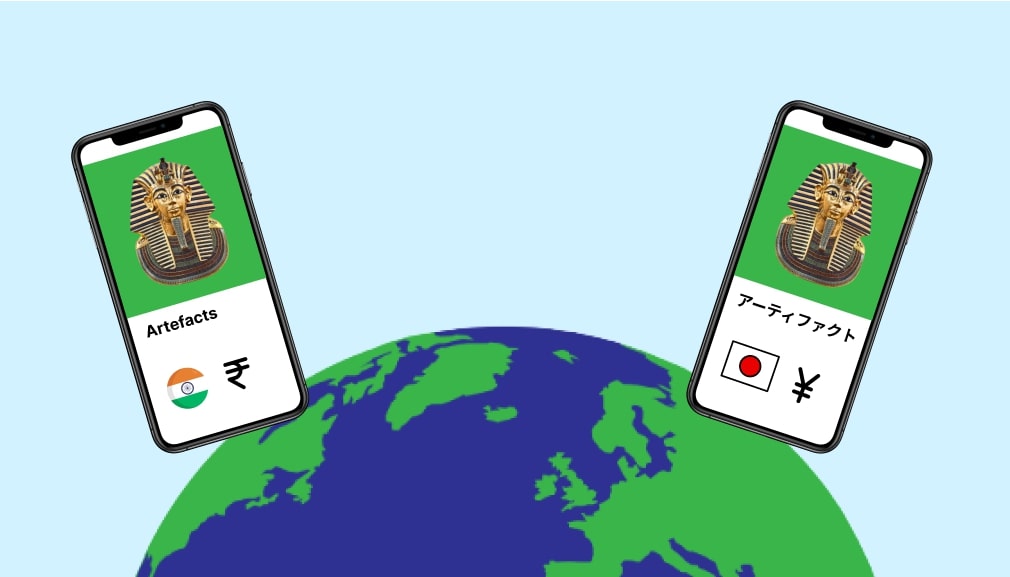
Getting the First Taste of The Shopify Market
Certainly! when you’re getting ready to set up your Shopify store, you should think about creating these important markets for your Shopify Store Setup:
- Primary Market: The primary country or the area where you will sell your products. It is usually your home market and is based on where your store is and what currency you use. The main market is where most of your customers will come in.
- Trade on Global Level: Having a compiled and curated list of the most common nations and locations that other merchants in your industry also sell to.
- Restricted Countries: All of the other nations and regions of the world that are not already included in the market. Your store does not allow customers from these countries to complete their purchases.
Talking about foreign markets, the functionality always remains inactive. This clearly means that people from these countries can’t finish buying the products until the market has been switched on.
You can have upto 50 markets but after migration, some shops may have more than 50 markets. This is based on how many different countries or areas you had running before. You can keep using the markets that you already have, but you won’t be able to add any more until you’ve less than 50.
Changing your Primary Market
You have the option of shifting your primary market to a new nation or location in the event that this will make your sales plan more effective.
Steps:
- In your Shopify admin, go to Settings > Markets.
- In the Overview section, click on the Primary Market.
- Click Edit.
- Select a new country or region from the drop-down list or search box.
- Click Save.
When embarking on your Shopify Market journey, picture it as setting sail to a new land. Just as you navigate the seas, you can smoothly adjust your currency to suit your newfound horizons and preferences. Bon voyage.
Steps:
- Go to Shopify admin, go to Settings>Markets
- In the Overview section, click your primary market.
- Click Products and Pricing
- In the Pricing section, select your desired currency from the drop-down list.
Needed Approval for Staff to Run Markets
Because of the multiple approvals already in place, members of the personnel of the store can enter the marketplace. To gain access to the market page, a member of staff must have all of the following permissions such as:-
- Home
- Orders
- Edit Orders
- Export Orders
- Products
- Export Products
- Analytics
- Discounts
- Store Settings
- Manage Settings
- Domains
Market Types
There are certain types of market which are already been created by default:
- Primary Market
- International Market
- Countries and Regions you want to Avoid
Primary Market
Talking about the primary market, it is about the country or the region that you want to sell to, or else you can also refer to the domestic market.
When it comes to decide about your primary market, you can only finalize them by looking at your Store Currency and to refer them you can do it by;
Settings>Store Details.
For Instance: Let’s understand that your Shopify store is displaying the address indicating USA, but the currency shop is setting up Australian Dollars, then your primary market is set to Australia.
Talking about Primary Market, it will only contain one country or region, and you can’t delete them.
By default, any changes you make in your Shopify store will have an effect on your main market. When you change the prices of your goods or move your inventory to a new location, your main market will instantly see the changes.
Changing your Primary Market
You can switch your Main Market to a different country or area that works better for the way you want to sell.
Steps:
- On Shopify Admin, go to Settings > Markets
- In the Overview section, click your Primary market.
- Click Edit
- From the Drop-down list select your new country or region, or else use a search-bar for searching the country or region you want to change to.
- Click Save.
The country or area that used to be your main market and is now your international market. You can change the currency to match your choice once you have changed your main market country or area.
Steps:
- In Shopify admin, go to Settings>Markets
- Overview Section, click on primary market.
- Click Products and Pricing
- In the Pricing section, select your desired currency from the drop-down list.
International Market
When you first go to Shopify Markets, an International market is made for you. It has a carefully chosen list of countries and places that other sellers like you might sell to. By default, the international market is not open for business. Once you make the international market live, you can start selling to all countries in it.

Countries and Regions you want to Avoid
There is a market on your Markets page called “Countries/regions you don’t sell to”. This market is made instantly and can’t be taken away. This list includes all the other places you don’t sell to right now.
People from those areas or countries will see your online store in the language and currency of your main market when they visit, but they won’t be able to checkout. These countries and areas are taken off this list when they are added to new markets from this market.
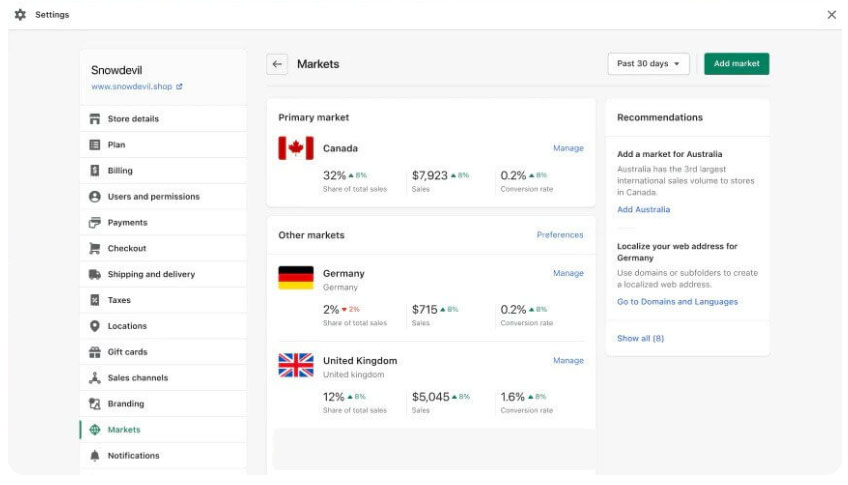
Add a Market
You can add a market from the Markets page, if you want to change how your Online store works for customers in a certain area. Like, you could aim for a group of countries like North America or just one country like Canada. With Shopify places, you can make the places that are important to your business.
When you add a new market, possible markets are shown based on stores that are like yours. These suggestions show the places in the world where you’ll most likely make sales, based on information from other sellers in the same main market.
If you make a new market that includes places or countries that are already in another market, the new market takes precedence over the other market. The country or area is taken out of the old market and added to the new one.
If the existing market doesn’t have any other countries or regions in it, it will be deleted instantly, along with any foreign prices, domains, subfolders, or customizations that go with it.
The market is already open if you already ship to all the countries and areas that are part of the new market. If not, the new market won’t work, and you’ll have to activate the market before buyers can leave your store.
Steps:
- From Shopify admin, go to Settings> Markets
- Click Add Market
- Enter a Market name. So you can easily find the market within Shopify admin, and can’t be displayed to the customers.
- Click Add Countries/Regions
- Add in any nations and geographical areas that you would like to have represented in this market.
Preview a Market
In your Shopify account, you can see what the customer experience will be like for a market. You can look at previews of both live and idle markets in any language you’ve added to that market.
- From your Shopify admin, go to Settings>Markets.
- Click Manage beside the market so you can preview.
- From the Preview list, click on the languages that you can preview in your online store.
Activate a Market
Not shipping to all nations and regions in a new market makes it inactive. Customers in those countries and areas can’t check out from your store. Shipping rates for all countries and regions must be set before activating a market.
You may want to customize the domains, languages, currency, and prices before activating the market and selling to specific nations and areas.
- From Shopify admin, go to Settings > Markets
- Click Manage nearby the market you want to activate.
- Click on Activate Market.
Deactivate a Market
Imagine you’ve chosen not to focus on selling physical goods in a certain market anymore. What is the solution? Take that Shopify Store offline. In addition, this move will not affect any current orders, which is a big plus. Maintaining your market settings lets you easily turn it back on when needed. Never fear, your shipping zones will remain unaltered. Inactive markets mean that customers can’t finish transactions.
This is where things get interesting. It will instantly send customers to your main Shopify Market if you deactivate a market with a top-level domain or subdomain. But those URLs won’t work if it was set up with subfolders. For continued access, you might want to set up redirects for your shop.
- From your Shopify admin, go to Settings>Markets
- Click Manage beside the market that you like to deactivate.
- From the More actions list, click the Deactivated market
- Click the Deactivate to confirm.
Remove a Market
On your Market page, you can get rid of the market. Customers in that market can’t check out with real goods anymore, and subfolder URLs don’t work either. However, this doesn’t change any orders that are already in progress. When you remove a market, it is gone for good.
- From Shopify admin, go to Settings > Markets
- Click Manage beside the market that you want to delete.
- From the More actions list, click Remove Market
- Click Remove to confirm.
Adjusting the Geographical Scope of a Current Market
As the focus of your cross-border sales efforts shifts, you can expand or contract your existing international market as needed.
Adding a Country or Region to a Market
Let’s suppose you are selling in any two countries (Like, USA and UK). But now you have decided to start selling in India as well. So, let me tell you the procedure of how to perform that:
Steps:
- From Shopify admin, go to Settings> Markets
- Click Manage next to the market you want to add as an additional country or region.
- Click edit, and then click Add countries/regions.
- Add a country or area to a market that’s already there
- Search for the country or region that you want to add and select that checkbox next to its name.
- Click Done, and then click Save.

Removing Country or Region to a Market
You can take countries or areas out of a market that is already there. Say you have an area called “North America”, which would include the US, Canada, and Mexico. You did everything you could to do well in Canada, but sales weren’t what you thought they would be, so you decided to put efforts elsewhere. So, you can take Canada off the market in North America. This adds Canada to the list of places you don’t sell to, so people from Canada can’t check out anymore.
Steps:
- From Shopify admin, Click on Settings>Markets
- Click Manage next to the market you want to remove a country or region from.
- Click Edit.
- Eliminate those countries or areas that you no longer want to sell your products.
- Click Save.
Automatic Redirection for your Visitors
If the market you are trying to reach has a special domain, subdomain, or subfolder set up, the built-in redirection feature will immediately find a visitor’s address and send them to the URL for their settled market. Let’s say, you have a ‘.com’ domain for a United States country and a ‘.au’ domain for Australian Market, then an Australian visitor who visits ‘xyz-tech.com’ will automatically be redirected to ‘xyz-tech.au’.
The best part is the content over here will also automatically get indexed by the search engines.
Shared-domain Market Economies
In the busy world of the Shopify Market, it’s important to think about how you’ll set up your market. If you choose “Use primary market configuration,” a clever automatic redirection feature kicks in. This cool tool quickly figures out where your visitors are and changes their browsing experience accordingly.
Imagine the following: Your main market is the US, and your website, XYZ-tech.com, lists prices in USD. Now, imagine that the original domain was also used for a secondary market that was geared toward Australia.
When a person from Australia goes to johns-apparel.com, the page quickly changes to show prices in Australian dollars (AUD). This makes sure that the shopping experience is tailored to the person.
This smart method makes it easier to change the currency and language, and it also makes the user experience better. It’s like putting a custom shopping trip right at your users’ fingertips.
Steps:
- From Shopify admin, go to Settings > Markets.
- Select Preferences.
- Select Automatic Redirection.
Setting Prices in Local Currencies
Let me make it clear to you that all of these features can only be used by stores that use Shopify Payments.
With Shopify Markets, sellers can offer their customers the safe and direct payment ways they’re used to. They can also have more control over their international pricing strategy by setting different prices for each market.
There are a lot of different ways to pay, from debit and credit cards to bank transfers and third-party apps like Apple Pay and PayPal. Different parts of the world have very different “norms” for payment methods.
This is because foreign customers trust some methods more than others, and network effects make some methods heavily preferred in different areas.
Like having customers pay in their own currency, having them use known payment methods can make the difference between them completing a purchase on your online store and leaving their cart at the last step of the checkout process.
There is a 1.5% fee per transaction for using an alternative payment provider, and there is a 2% fee per order when a currency is changed. When you use local payment methods, there are fees that are part of Shopify Payments’ foreign payment processing.
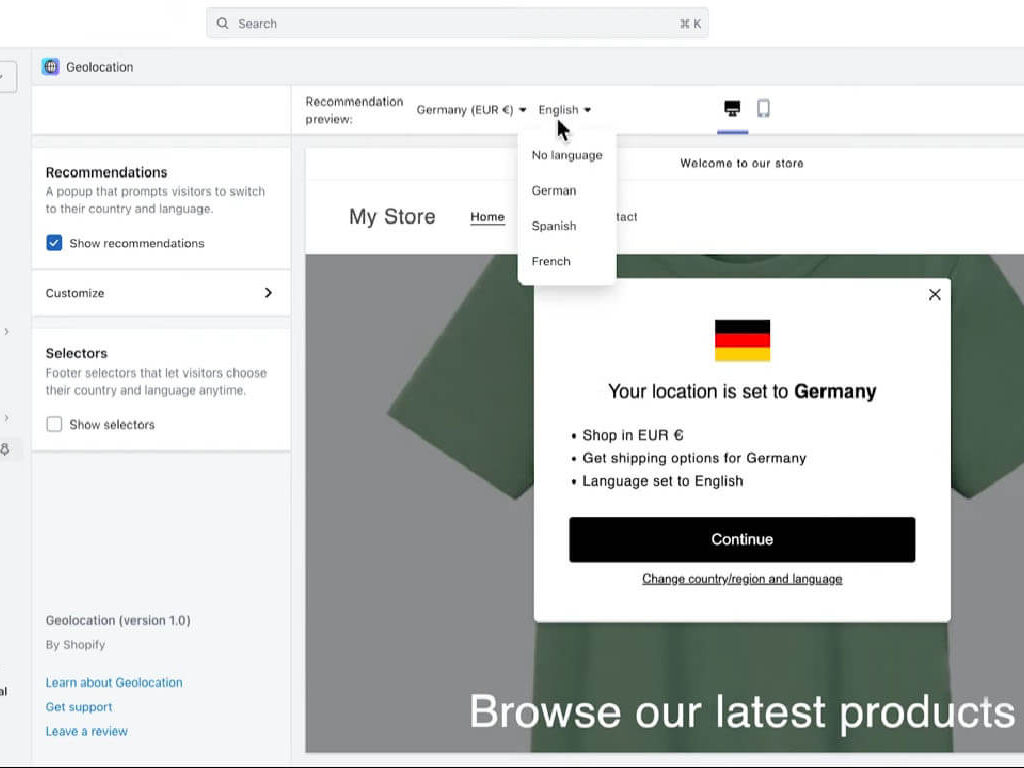
Domains at an International Level
A web address or URL that is unique to a country or area is called an international domain. You can make a version of your online store that works with the currency and language of a certain country or region by setting up foreign domain for it.
You also show domains that are specific to an area in search results to help people find the right version of your store. People are more likely to buy from your online store. It shows up in their own language and currency.
How customers feel about your company and how quickly they buy something are both affected by how they shop locally. By getting foreign domains, you can get customers from other areas and countries and make your brand known as an international one.
International names can be set up with both Shopify-managed domains and domains that are not owned by Shopify. Top-level domains, subdomains, subfolders, or a mix of these can be used. Let’s say you sell in the US and France, but use different currencies and languages. You can set up the following foreign domains:
‘XYZ-tech.com’ – For the United States.
‘XYZ-tech.de’ , ‘de.XYZ-tech.com’ , ‘XYZ-tech.com/de’ For German.
In case you want an International domain, all these domains are available on the Basic Shopify Plan or Higher.

Language Adaptability and Translation
People from all over the world like to watch videos in their own language. When you translate your store’s content, international buyers can better understand your marketing, product details, shipping, and return policies. This can help you make more sales. Find out more about selling in other countries.
From your Shopify admin, you can turn on different languages and make separate URLs for your translated content. If there are translations for a URL, your store will show the translated version when a customer lands on it.
Required Criteria
In order to make this thing possible, you need to fulfill certain criteria such as;
The basic Shopify Plan.
A theme that lets you sell in more than one language. You can use any of Shopify’s free themes. If you want to sell in more than one language, you might need to change your theme. You can ask the authors of the third-party theme you’re using if it works with your site.
You can choose the language for this theme. With Shopify’s Geolocation app, you can add a language option even if you’re not using the default theme or an older version of the theme.
Either the Shopify Translate & Adapt app or a third-party translating app that works with Shopify. You can also follow the steps to bring your versions straight into Shopify.
URLs and SEO
Making sure that both people and search engines can find the right language form for your site is an important part of selling in more than one language. When you add a language, each converted page in your store gets its unique URL. The language code is added to the URLs to do this.
As an example, let’s say that example.com is your main name. Your store URLs will change to example.com/au and example.com/UK if you add two more languages, Australia(AU) and the United Kingdom(UK).
With the foreign domains feature in Shopify Markets, you can also make different domains offer different languages. You can change URL slugs by hand using the Shopify Change & Adapt app, a third-party app that works with Shopify, or by exporting and importing a CSV file.
Search engines should be able to find your site in all of its translated languages. Shopify adds hreflang tags and all published languages to sitemaps immediately. This helps search engines find your store’s different languages.
Problems in selling Multiple Languages
The best part is that, solely compatible third-party translation apps which are supported by this feature.
Apart from that, tags such as Article Tags, Blog tags, as well as Product tags are something which can’t be translated.
URL slugs like /products/en-ca/shoes can be changed to /products/es-it/scarpe, but the word “products” still stays the same.
URL slugs can’t be changed to fit different markets. Only URL slugs can have translations added on all places that show a language.
Change the Language of your Online Store
When you change your online store’s default language, the old language is taken out and the drop-down menu is Settings>Languages. It needs to be added back to your market and Settings>Languages. If you want to make the old default language your second language.

Duties and Import Taxes
Do you ship abroad through your Shopify Market? Customs fees and important taxes may cost your customers extra, so be ready for them. If you meet the requirements, you might want to add these fees at checkout to make the process go more smoothly. But before we start, here’s a story that you should hear.
Think about this: You have clients all over the world, and you want to make lives easy. It can be easier to do things if fees and import taxes are charged at the point of sale. But there are certain things you need to do before you start this trip.
First, make sure that your products have HS codes (Harmonized System) and the place where they were made. These factors are very important for doing accurate math. Stress not if some of your goods don’t have an HS code. The system will figure out how much to charge based on the product’s description and group.
Duties and taxes will not be calculated for a product that doesn’t have an HS code, a description, or a category. This is true even if you’ve set up to collect them for certain countries or areas.
Remember that getting ready is the first step to a smooth trip. Make sure your items have good documentation, and your customers from other countries will love how easy it is to buy from you.
Transporters
When it comes to online shopping, a carrier is like the unsung hero of your Shopify Market trip. As a skilled guide leads you through a thick forest, carriers do more than just move things; they’re also your trusted customs officials. When your goods go across borders, carriers take charge, handling the complicated customs system and making sure your goods get through safely.
Carriers are very good at collecting duties and import taxes, just like a seasoned tourist who knows when to pay the toll. This important step relies on the incoterms that were chosen. It’s like making sure you have the right map for your trip. When you go to Shopify Market, keep in mind that carriers are more than just movers; they’re the ones who will make sure your global trade goes smoothly.
International Commerce Terms
Managing import taxes and duties in Shopify Market Commerce turns into an interesting story of international business words, or incoterms. There is a story behind these incoterms that shows how your customers are charged and how your trusted shipping company takes payments for import taxes and duties.
The two incoterms that are used most often are listed below.
Delivered Duty Paid: This phrase means that the seller is responsible for any import costs that need to be paid when the goods cross countries. These costs could include duties, import taxes, or brokerage/disbursement fees.
You can get paid for these fees when the customer checks out. Using the DDP acronym when it’s offered helps keep shipping on time and gives customers a total price for the item.
Delivered at Place: You can also refer to this term called Delivered Duty Unpaid. This phrase means that the seller is only responsible for sending the item. The buyer is then responsible for paying any import costs to the shipping company, like duties, taxes, or brokerage/disbursement fees, when the item is delivered.
Some shipping companies charge extra to collect taxes when the package is delivered if they weren’t paid ahead of time. If the customer uses the DAP incoterm, they might have to pay extra.
Customs Fees
When things are brought into the country, fees may be charged from a number of places, such as:
- Low-Value Goods Tax.
- Import Tax
- Customs Duty
- Cost of Brokerage and Disbursement.
Low-value Goods Tax
It is crucial to comprehend the intricacies of taxation in the big Shopify Market. Just imagine: You operate as an international business with customers all over the world. This is where things start to get exciting. Shipments below the de minimis value barrier are subject to a low-value goods tax in some jurisdictions.
Let’s take a trip to Europe, where the tax story really begins to take shape. If the total of your international purchase is less than 150 EUR, VAT will be applied. Meanwhile, in the UK, there’s a different story being told. For international purchases of 135 GBP or less, VAT must be added.
A well-thought-out plan is essential for success and compliance when navigating the tax landscape of the Shopify Market.
Countries such as the ones listed below impose the Low-value commodities taxes:
- Australia
- New Zealand
- Norway
- Switzerland
- The European Union
- The United Kingdom
Import Tax
You’re sailing the e-commerce seas with your Shopify Market Commerce ship, and suddenly, you hit the ‘import tax’ storm. These taxes, like local sales tax (VAT or GST), await your shipment beyond the de minimis limit.
Now, if you’ve fulfilled an order with import taxes and need a refund, the journey doesn’t end there. You’ll need to embark on a quest to contact the customs authority of that country or region to reclaim the tax you’ve dutifully remitted.
Customs Duty
Think of customs duty as the toll gate of foreign trade in the world of Shopify Market Commerce. It charges fees for packages that are bigger than the Minimum limit, like a smart gatekeeper. A lot of different things go into figuring out these fees.
- The product stated value and the cost of sending it.
- The Type of object is based on its HS Code (Harmonized Item Description and Coding System).
- Place or Country where they come from.
- Tariff rates of the Final Target Country.
- Trade deals that Apply.
Brokerage and Disbursement Fees
People who work with Shopify Market Commerce have their own stories to tell. It’s possible that they charge a brokerage and disbursement fee for their specialized services. This is a hidden gem that doesn’t show up in checkout calculations. To make this trip go more quickly, you might want to include this fee in your shipping costs. That way, your customers will have a smooth shopping experience.
International Shipping Rates
Shopify Market Commerce is like a well choreographed dance when it comes to foreign trade. It involves complicated shipping agreements that spell out how goods get from seller to buyer. The key to knowing how responsibility is shared during transit is to look at these agreements.
There are two main agreements that govern this world stage:
CIF stands for “Cost, Insurance, and Freight.” This means that the seller is responsible for all costs, including insurance, until the goods are delivered safely to the buyer.
Free on Board (FOB): Under this agreement, the buyer is responsible for insurance and any other costs that come up once the things start their journey.
When figuring out customs and import taxes, it’s important to keep in mind that many countries and regions include shipping, handling, and insurance costs (CIF). This makes it easier to understand the complicated web of international shipping rules. On the other hand, some choose to leave out these costs (FOB). Talk to your trusted shipping carrier about the deals that are out there to get more information.
Canada, the US, Australia, New Zealand, and South Africa are just a few of the countries that don’t include the prices of shipping, handling, and insurance in their calculations. These agreements are very important to the complicated web of international trade because they make sure that things can be traded without any problems.
Payments
Your market settings are like a map for your business trip in the exciting world of Shopify Market Commerce. Think of it as a reliable guide that shows you how to pay in the local currency. Check out what your payment settings can do for you. This is where customization meets ease of use.

Paying using Shopify or Another Service
To make sure that sales go smoothly on your Shopify Market Commerce store, you need to know how to handle payments in more than one currency. Shopify Market Commerce let’s stores that use Shopify Payments as their main payment method take payments in the currency of the customer. Now let’s look at the payment methods that work with this feature:-
Payments for Shopify Payments with Credit Cards: This is the best way to accept payments with credit cards in different countries.
Shop Pay is an easy-to-use choice that makes transactions go smoothly for your customers. People use Apple Pay and Google Pay all the time to make payments in a variety of currencies easily. Paying with PayPal Express is safe and easy, and it makes shopping easier all over the world.
It is important to know, though, that if a customer chooses a payment method from a different provider and pays in their own currency, the amount they pay will be changed to your shop currency. The customer might end up paying more than the item’s mentioned price in your store’s currency.
For example, if your store’s currency is USD and a T-shirt is priced at $15 USD but a customer sees it offered at €10 EUR and pays for it using a payment method other than Shopify, the price will be changed from EUR to USD, which could make the total cost higher.
To make sure you’re charging fair prices, you should teach your customers about these changes in currency. Encourage them to use payment methods that work with your store so that they can have a smooth and inexpensive shopping experience. Make smart decisions about your Shopify Market Commerce store to give people all over the world the best service possible.
Local Payment Methods
When it comes to Shopify Market Commerce, being able to accept local payment ways is very important. If the country in your market allows these ways, the market settings will show a payment card with these options on it. Imagine a European market that only has Belgium in it.
In this case, Bancontact is the credit card. But in Europe as a whole, which includes both Belgium and the Netherlands, the payment card works with both Bancontact and iDeal. This strategic addition makes sure that deals go smoothly and helps your market reach its full potential.
Concerns with Shipping Overseas
There are different rules that each country and area needs that you need to follow when you are shipping goods between them. It’s important to go over specific rules so that shipping to these places goes smoothly. Keep in mind that this isn’t a complete list, and you should always do a lot of study before going into an international market.
Don’t Forget:
HS codes must be used for international sales. Make sure that the words used to describe your products are accurate and easy to understand. Keep in mind that foreign shipping labels can’t be made without HS codes. This will help you avoid problems like delays, fines, or returns. Labels for both DDP and DDU must follow this rule.
Important Factors to Think About When Shipping Abroad
It’s important to keep up with changing rules about shipping companies and border restrictions if you run a foreign e-commerce business. It’s important to make sure that your shipping settings are always in line with the services that are offered. You might need to change your shipping settings to make sure that the shipping options you give your customers are actually possible.
If changes need to be made, it’s important to let your valuable customers know about them. For the most up-to-date information and to easily check on carrier issues, go to the Shopify Help Center. Keep your online store up to date with the constantly changing shipping world to give your customers around the world the best service.
Verifying Shipping Limitations
It’s important to know the latest shipping rules in the ever-changing world of e-commerce, especially if you want your Shopify Market business to do well. There are things like borders and shipping limits that can make it harder to meet customer needs. Keep a close eye on the border situation and the details for local shipping carriers for every place you serve.
If a country stops letting ships go through, you need to go back and change your trade zones to reflect what you can do now.
Additionally, if you depend on a third party to handle order delivery, don’t forget to make sure they can handle orders. You might need to change the products you sell to reflect this. Keep being flexible and adaptable to give your customers a smooth buying experience.
Keep your Consumers Informed of any Shipping Updates.
It’s important to let your customers know if your ability to process sales changes because of border closures or shipping limits in the Shopify Market. Notifying them by email about possible shipping delays shows that you are proactive and shows that you care about getting their order to them on time. Being honest with your customers helps you manage their expectations and builds trust when things are out of your control.
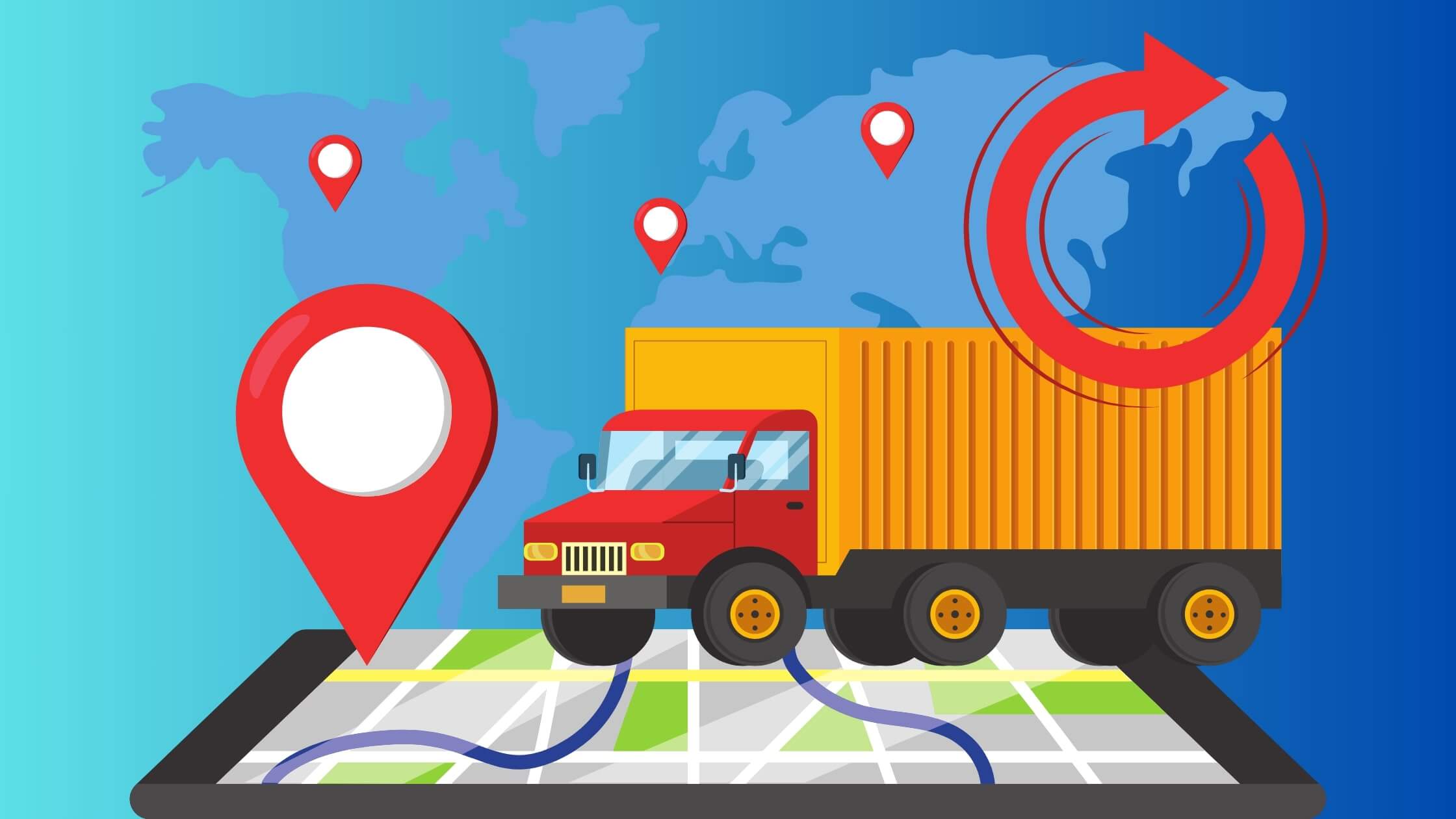
Shipping to Brazil
The Shopify Market has an important tool during the checkout process for online stores that want to sell to people in Brazil. This function, which is called “Additional Information,” is only available on the payment page of the checkout process for your online store. You should know that this area only shows up in the online store and not in Shopify POS or the mobile app.
In Brazil, buyers must enter their Cadastro de Pessoas Físicas (CPF) or Cadastro Nacional da Pessoa Jurídica (CNPJ) number into this field whenever they receive packages from within the country or from other countries.
After an order has been made, all you have to do to get this information is go to the customer’s order details page. For international customers who don’t have a CPF or CNPJ number, this field lets them put their passport number.
Transportation to South Korea
The “Additional Information” field during checkout is a very important addition to “Shopify Market” for businesses that want to sell to South Korean buyers but ship from other countries. This area is only on the payment page for the online store. It’s not on Shopify POS or the mobile app.
People in South Korea who receive packages from other countries need to enter their Personal Customs Clearance Code (PCCC) in this field. You can easily get to a customer’s PCCC; it’s right on the page that lists their order information. If your customer is not from the United States and does not have a PCCC, they can easily use their passport number in this area.
Shipping to Italy
When you check out on Shopify Market, there are two important areas below the payment page that are called “Additional Information.” For sellers in Italy who are selling to people in Italy, these parts are just for them. Please keep in mind that these areas are only shown during the checkout process on online stores. They are not present on Shopify POS or the mobile app.
In Italy, customers use these areas to enter important information like their Codice Fiscale (CF) and Posta Elettronica Certificata (PEC). When a customer puts an order, the order summary page makes it easy to find their CF number and PEC information.
Shipment to China
If you want to sell things online to Chinese people, you need to know what the “Additional Information” field on the Shopify Market means. You will only find this field on the payment page of the web store. It is not present on Shopify POS or the mobile app.
People who live outside of China need to enter their People’s Republic of China Resident Identity Card (resident ID) into this area when they receive their packages. But if your customer is not from the United States and does not have a resident ID, they can just enter their card number.
On the order details page, it’s easy to find their resident ID or passport number after the order has been made. Make sure that your buyers can easily shop in the Shopify Market.
Publishing Products with Shopify Markets
With Shopify Markets, you have the power to decide where your products shine. Each market you create is a potential stage for your offerings. By publishing a product to a market, it becomes accessible to customers within that market.
However, you’re in control – if a product isn’t suitable for a particular market, you can easily unpublish it there. For instance, if a product is too weighty for international shipping, you can exclude it from international markets. Explore the possibilities of Shopify Markets today.
Details for Market-Specific Product Publication
It’s important to add a country selection to your Shopify Market so that your online store can serve customers from all over the world and offer personalized prices on products. This useful feature lets your customers choose where they want to shop, so the product descriptions and prices are correct for their area. In cases where your theme doesn’t have a built-in country selection, the Geolocation app could be a good way to give your customers this important feature.
Unpublish a Market-Specific Product
When you add a new market, all of the products in your store will automatically be published to that market. You can prevent a product from being displayed in a market by unpublishing it for that market.
- From your Shopify admin, go to Settings > Markets.
- For the market that you want to unpublish a product from, click Manage.
- In the Products and pricing section, click Manage.
- In the product list, click the checkbox for the product that you want to unpublish from the market, and then click Exclude from market.
- Click Save.
Targeted Publication of a Product
Displaying an unpublished product by publishing it to a market
- Go to Shopify admin, go to Settings > Markets.
- For the market that you want to publish a product, click on Manage.
- In the Product and Pricing section, click Manage.
- Click on the checkbox for the product that you want to publish in the market, and then click Include in Market.
- Click Save.
Add or Remove Products in Bulk
You can use the bulk editor in your Shopify admin or upload a CSV file to publish or remove goods for markets all at once.
Market Publishing Control with Bulk Editor
- From Shopify admin, go to Products.
- Select the products you want to publish or unpublish from the markets.
- Choose Bulk Edit.
- Click On Columns, and then select the markets where you want to change the publishing status.
- Under every market, select the option to publish a product or deselect the option for unpublishing the product.
- Click Save.
Control the Market Publishing with CSV files
To manage which commodities are published in each market, export a CSV file containing the things to publish or remove. The CSV export file comprises columns for posting each market you’ve enabled, with the market name in each. Change the CSV file and upload it to your store.
Read more about CSV files for more information.
Step 1, send the goods out with a CSV file.
You can export a CSV file from your Shopify admin. This file has columns for publishing for each market you have allowed.
So that you only export some of your items, you can sort your product list and pick only the ones you want to export.
Exporting goods has more information on how to do this.
Step 2: Update the CSV file
Change the Product CSV file you exported from Shopify to change product publishing states. Removing a column for an enabled market will not affect publishing.
Your CSV file should have identical column names for each market. Imagine a North American market. The column Included / North America changes how products are published for that market.
Fill up the appropriate section with TRUE to sell a product. Remove a product from a market by typing FALSE.
If each country or area wasn’t formed as a market, you can’t use a CSV to set different posting rules within the same market.
Use a CSV file to bring in goods.
You can add the Product CSV file to your Shopify admin after making changes to it to publish or unpublish goods. The Product CSV file doesn’t need to have all of the product information, but it does need to have the Handle, Title, Variant Option, and market publishing fields you want to import.
Filtering Products by Published Status
You can sort the product list so that it only shows goods that are in or out of a certain market to see which ones are published to that market.
- Go to Shopify admin, Settings > Markets.
- For the market which you want to include a product in, click Manage.
- In the Product and Pricing section, click Manage.
- In the product list, do one of the following:
- Click on Include to display all the products which are published to the market.
- Click Exclude to display all the products that are unpublished to the market.
Drafting and Editing Orders
Publishing a product per market doesn’t work for draft orders or orders that are being edited. An example of this would be if you have a product that hasn’t been released in the UK market yet but you want to sell it to a customer in the UK anyway.
You could make a draft order for that customer. In the same way, editing products on an order can override the rules you set up in Shopify Markets for posting products, in case you need to give customers an exception.
Finding Products in an Online Store
Shopify’s built-in search function is great for directing customers to specific products, but it will only return results for products that have been published in a given market. In order to find out if your store’s search results are filtered by market, you need to contact the app’s creator if you are using a third-party search app.
Behavioral Redirection
If a customer tries to access an item that isn’t available in their region, they will be taken back to the store’s main page. A consumer from the United Kingdom visits your store, even though the United States is your core market. Using your site’s nation picker, a buyer from the United Kingdom looks at an item that can only be shipped within the United States. If a consumer tries to buy an item that is restricted from export to the UK, they will be taken to the store’s main page instead.
Restrictions
The only places where posting and unpublishing products at the market level happen are in the online shop, custom storefronts, and channels that use the in Context directive. As of right now, publishing goods that are only available in certain markets is not possible through any other channels. This means that any products you publish will be available in all markets. We’re working hard to make all of our distribution ways work better.
Conclusion
If you want to hit the bullseye and make shopping a piece of cake for customers all around the globe, then you should definitely give Shopify Store Setup a whirl. With its bells and whistles and the ability to make it your own, you can take your online store to the next level without breaking a sweat.
Don’t let this golden chance slip through your fingers to take your e-commerce game to new heights. Dive headfirst into the Shopify Market today, and watch your business spread its wings and soar. Your path to e-commerce greatness is just a click of the mouse.
The future of shopping is online. Launch your online store with us!
Contact us today!




