Setting up a new Shopify store can be both satisfying and challenging, especially for those venturing into the business world. In this article, we will share with you a step by step method, how to use Shopify to develop your own Online store right from the beginning. The effort you put into organizing your store pays off in spades! A meticulously arranged store offers customers unparalleled convenience, ensuring the swift discovery of desired products. Experience the ease and efficiency of a well-organized shopping haven designed exclusively for your convenience. Unleash the power of seamless retail consumers today.
Discovering “How to Set up a Shopify Store” effectively becomes a crucial keyword in your quest, as it unlocks valuable insights and ensures a natural and seamless establishment of your online business. But when it comes to launching your Shopify site, you have to realize that having an online store is too much for someone without having a proper design experience.
With a platform like Shopify it helps you to make your certain process very much easier for you. And once you’re implementing those things which are inside this tutorial, your store would look great design-wise and it will function really well. This guide is the only thing which you need to get your products online and start doing your business.
How to Set up a Shopify Store?
In this tutorial, we would be going to discuss and show you How to start a Shopify store. You don’t have to worry as we would assist you in walking through all the important steps so that you can set up your store in a secure way and live your store in quick succession. And, the best part about Shopify, is that it provides you a 14-day free Trial by simply providing your Email address.
The process began with signing up in Shopify, there are certain practices that you need to have such as a domain name with your business, adding products and creating a unique collection of pages, integrating the shipping as well as the payment settings, integrating brand tools in order to launch your own Shopify store. Although, it would take a few rounds before your store starts gaining traction and achieving your target. Let’s discuss the stages that help you to understand things that we will be going to perform in your store. It would be easier for you to come to a conclusion and understand things pretty clearly.
- Create an Account with Shopify
- Theme Installation and Setup
- Add Products to your Shopify Store
- Make a Product collection for your Store
- Create and Publish Important Pages for Your Store
- Unlock the Magic of Dynamic Navigation Menus
- Setup Home Page for your Shopify Store
- Maintain the Art of Your Brand
- Shipping Method and Tax Rules
- Select the Payment Gateway for your Store
- Connect your Domain with Shopify Store
- Install Required Apps to your Store
- FAQ
1. Create an Account with Shopify
This is the foremost and important step to start your online business and that is to Create an account in Shopify. You don’t have to worry much about that, as creating a Shopify account only takes a few minutes and a click. The best part about them is that you don’t need to scratch your head a lot when setting up the server. You also need to make sure to add nice catchy and appealing names for online stores. For that, you can even take the help of Shopify Business Name Generator.
After finalizing your store name go to Shopify.com, and enter an eMail address, after creating “start your free trial” you can create your store. You need to understand that if you’ll get a default URL from Shopify such as, “myshopify.com”. But in case you need to adjust it, you’ve to add a domain that will highlight your brand identity.
For Example www.customname.com
2. Theme Installation and Setup
After setting up your Shopify store account. Choosing the best Shopify theme is a crucial step in setting up your eCommerce store. The appearance of your online store plays a vital role in building trust with your customer. Shopify offers a default theme that looks exceptionally sleek and professional. If you prefer not to invest time in customization, you can confidently rely on the default theme automatically assigned to your eCommerce business. However, if you want to explore the option of selecting the ideal Shopify theme that aligns with you and enhances user experience, consider the following tips on how to choose the best Shopify theme
It eventually helps to enhance your brand’s reputation, but if you are facing issues, our developers are ready for you. Still, are you not convinced by the default theme? You could use another free Shopify theme Most of the themes contain segments you can edit, reposition, hide temporarily, or eliminate. You could try various other themes until and unless you aren’t confident.
After the theme integration process gets complete, there are certain ways you need to practice such as:
- You can transfer a theme that is already stored on your system as a ZIP file.
- With the help of a theme editor, you will be able to customize the theme and preview it as well.
- Or else, you can also add a free-based theme from the Shopify admin section.
Make sure to follow these practices to make sure that your process of integrating the theme works pretty well and in an efficient manner.
3. Add Products to your Shopify Store
After signing up for your store for the free trial and setting up the store layout. Now is the time to add products and create collections in your store. When you add products to your Shopify store, you have to upload the relevant details with clear images.
In case you don’t know how to add products to the Shopify store setup, you need to follow these steps:-
- From your Shopify admin, click Products to go to the product page.
- After coming on to the product page, click Add Product.
- Apart from adding the product titles, here are some other product details which you might want to enter which include the product description, title, images, shipping details, prices, weight of the product, and much more.
- After making all the required changes, Click Save Product.
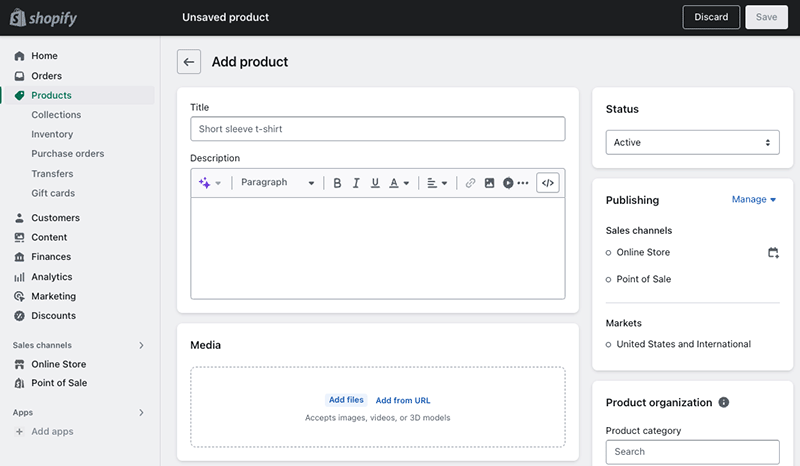
Let me ask you a question, what if you guys are selling multiple products? I know that you already have the solution for that and that is you will add them one by one and believe me this is not a good idea. Well, you can upload them easily by uploading them with the help of a CSV file.
Shopify has introduced a concept as metafield which has brought new possibilities for customers. With the help of Metafields, you will be able to add custom fields to your product pages. Let’s suppose you are managing a shoe store with Shopify, so you can add a size chart to help them buy the correct product.
Customize your Shopify store and create an unforgettable experience!
Get a quote now!4. Make a Product collection for your Store
Till this process, we’ve successfully added products to your new Shopify store, so you can now organize them into a collection page. When talking about a collection page, it refers to a collection of products of the same category. But still, in case you guys are facing any sort of challenges setting up the collection then, our developers will be going to fix that for you.
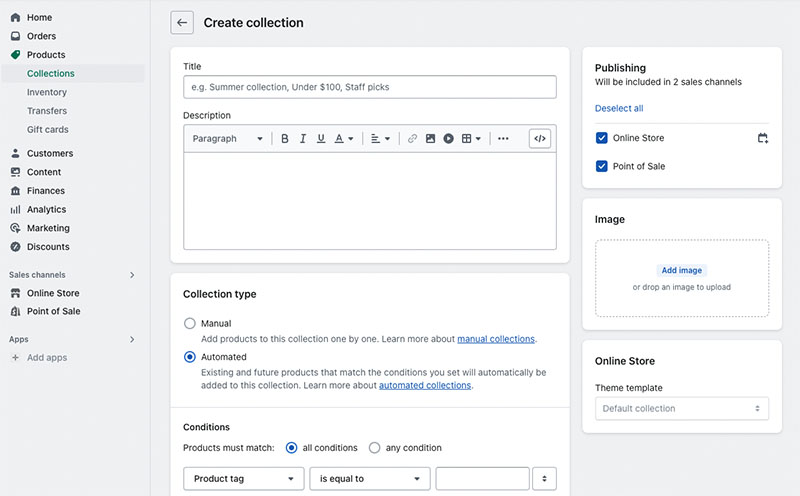
When it comes to creating a collection, you simply have to click on Product>Collections in your Shopify store and then simply click ‘Create Collection.’ As you’re creating the collection type, you also need to pay an equal amount of attention when you’re selecting the “Collection Type” option given right below the Create Collection option.
You will find an option to create your collection either on a Manual basis or an Automated basis. Although you are not aware of these terms, allow me to explain these terms to you in a much simpler manner.

| Feature | Manual Collection | Automated Collection |
| Definition | Collections created manually by the store owner. | It saves your time, as products are added automatically. |
| Creation Process | Collections are created manually by the store owner. | Collections are generated automatically by rules. |
| Product Selection | Requires the manual selection and addition of products. | On predefined conditions and rules, the products can be added easily. |
| Maintenance | Requires manual updates and additions. | Automatically updates as products meet conditions. |
| Flexibility | Offers more control over product selection. | Offers less control over product selection. |
| Time Investment | Requires time to select and add products manually. | Collections are created manually by the store owner. |
| Scalability | Suitable for smaller collections or unique selections. | Efficient for large collections or dynamic product sets. |
| Updates and Changes | With the help of the store owner, it’s possible to make the changes. | Automatically adjusts as per predefined conditions. |
| Workflow Efficiency | May require continuous monitoring and adjustments. | Streamlines collection management with less manual effort. |
| Use Cases | Ideal for curated collections or promotional campaigns. | Effective for collections based on product attributes or tags. |
It’s important to note that the choice between manual and automated collection depends on your specific needs and the nature of your Shopify store.
5. Create and Publish Important Pages for Your Store
Well, if you’re reading till here it means that you’re looking to select a template that will perfectly fit into your store. But now, it’s time to create pages for your stores. So talking about the key pages you need to create certain pages such as:-
- About Us
- Disclaimer
- Privacy Policy
- Contact Page
- FAQs
- A blog
These are the pages that you guys need to have in your store to avoid future conflicts with Google’s algorithm. Although, it’s not necessary to create a page for blogs and FAQs but in case you guys have that thing, then believe me you and your store will definitely be going to get an edge over your competitors.
To make a blog post, click on Online Store> Blog Posts>Create Blog Post. At first, you might scratch your head while deciding on the topic you want to post, so simply start by ‘Giving an overview about your store’ and once your store is completely ready from your end, then simply start by adding blogs side-by-side and acquire traction from there as well.
6. Unlock the Magic of Dynamic Navigation Menus
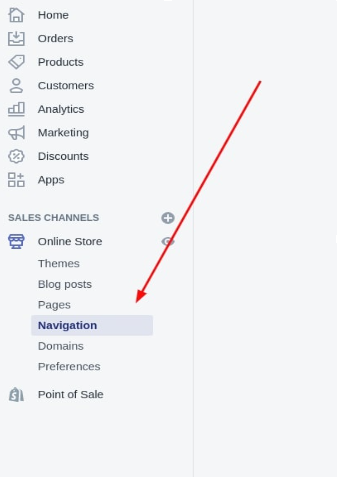
So, after completing the process mentioned above now it’s time to develop navigation menus, and to add them you need to add certain steps. To add your store to Shopify, you need to go to Online Store> Navigation.
On the navigation page, click the name of the menu you want to change. And, after that simply click on the Add Menu Item. When the new menu item appears with new fields given out there, in that Name field, enter the name of the link you want to add. In that link field, you can simply add the type of the link such as the home page, collections, products, pages, Blogs, Search Bar, and Policies.
Once you select a link then a drop-down menu will appear. And, after the completion of the above step, click on Save Menu. So, if you want to know more about the navigation menu, you can access precise information from the Shopify help center.
7. Setup Home Page for your Shopify Store
Now let’s set up your home page that would help people to offer proper navigation to your visitors. According to a study, your customers only have 50 milliseconds (0.05 seconds) to form an opinion related to your website. So, now let’s understand how we can create the homepage of a store.
For this, simply go to Online Stores> Themes and click on the ‘Customize’ button, as it will take you to the drag-and-drop editor on your homepage. Innovative Shopify themes offer you a range of captivating options to customize your layout, empowering you to effortlessly incorporate dynamic sections such as:
- Featured Collections
- Featured Products
- Images and Logos
- Newsletter Sign-up Forms
- Slideshows
- Text
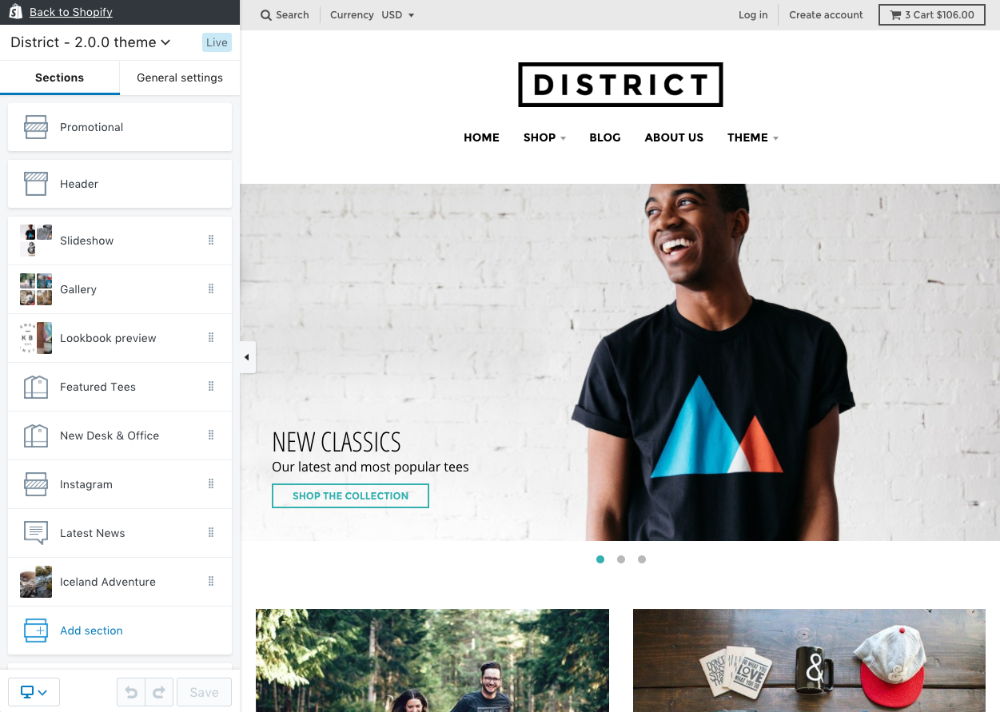
You can edit them as you want but don’t forget to thumb rule that – Keep things simple yet appealing don’t make mistakes by giving them too much information at one go.
Make it very simple for the potential buyers to find what they’re looking for by emphasizing your greatest product by simply avoiding the clutter, and other simple but effective strategies would definitely help your homepage to outreach in a better way.
8. Maintain the Art of Your Brand
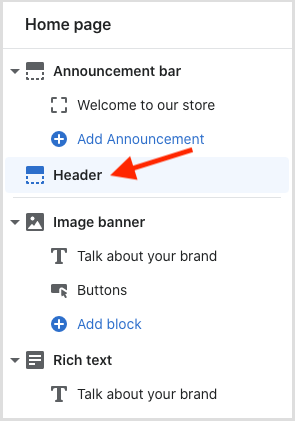
On your Brand settings page, you can add the brand asset and use it with applications, themes, and the sales channels link with Brand API. Our Shopify setup guide checklist helps you to get the details to perfectly set up your Shopify store.
Well, you can easily develop your brand asset for free. And the best part is that you can also take the help of these Shopify tools to run your online stores
Logos: To add a logo to your Shopify store setup you have to carry out a simple step, first click on Online store> Themes> Customize and click on the ‘Header’ option. You can select and add logo images to your brand.
You can also use the default logo can as a common logo. Social media channels and profile pictures require a square logo, which can be further cropped into a circle.
Colors and Typefaces: Modify the colors and text while following these simple steps. Click on Online Stores> Themes> Customize and simply click on the paintbrush icon placed in the top left corner of the screen.
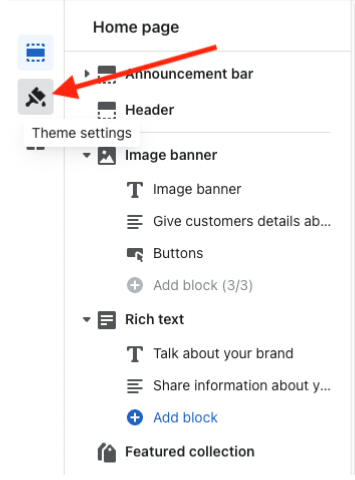
After going into the option, simply click on the color options and typography for customizing them accordingly. But you need to keep certain things in mind:
- Don’t forget about the color schemes, as they help your customers to know what content they are reading. In case you want to know the accessibility you can pick a color scheme from here.
- It’s best practice if you follow minimalism, in case you think that selecting the perfect color scheme and font selection is something you’re not very much familiar with.
- And always make sure to stay consistent with the same font family only, though it helps to reduce the loading speed but also improves the user experience.
Cover Image: On profile websites and apps, a cover image serves as a primary image showcasing your brand. Although there are certain brand requirements before you select or upload the image. As we mention, the format of the file has to be either PNG or JPEG, and the minimum size should be 1920 x 1080 PX.
Slogan: Writing a slogan is an interesting thing and use it for a catchy statement or the tagline of your brand. Kindly make sure that it can be up to 80 characters long. All you have to do is simply click on ‘+’ to add the brand slogan, and then click ‘SAVE’.
Description: A description that appears in the ‘Bio’ section of your store must be clear and concise. You’ve got to make sure that it does not exceed more than 150 characters in length. Click the ‘+’ to add a short description for your brand, and click on the ‘SAVE’ button.
Social Links: If you have started your journey along with the Shopify Starter Plan then it will become easier for you to add social links to your brand content. Connecting with social media accounts is simple in the Shopify admin’s ‘Brand Section’ and will display in the product listings.
Create a Favicon: With the help of a free favicon generator, build a custom favicon, or you can either create your own. You can simply search “free favicon generator” and access it. But just make sure, the size of the favicon is either 16*16 pixels or 32*32 pixels. If the file size is too large, it will reduce to 32*32 pixels while uploading to Shopify.
Your custom requirements are our specialty – our Shopify experts are ready!
Contact Us Now9. Shipping Method and Tax Rules
Till now, we have understood how to create an account and all other pieces of information. So, now is the time to understand how the shipping method works. And you have to figure out which shipping type would be an appropriate option for you among the shipping, local delivery, and local pickup methods.
Assuming that customers buy a product from your store, you can provide them with a one-of-a-kind method of receiving your products. You would also be able to complete all deliveries on schedule and provide a better consumer experience.
To efficiently complete your shipping-related tasks, also you can alternatively use an application; in such cases, you could use the Estimated Delivery Date. Simply go to Shopify App Store and search for that App, and simply install that app after which it will redirect you to your account.
If the businesses are in multiple locations, it becomes possible for you to set their shipping rates as per the location and for each shipping profile to get better control. Meanwhile, by providing local methods for the customers to receive their products, you would then be able to set local delivery along with pickup.
You know, deciding on a shipping rate is not the only thing you have to look into. As an e-commerce store owner, it is equally important to collect the sales tax from the users. Well, the best part about Shopify is that it can easily auto-calculate the taxes based on the current sales tax rate.
Shopify typically uses default rates, and you can easily confirm that they are correct and current. Additionally, make sure the tax settings are correct in the store. In Shopify, the tax settings will be found in the dashboard of Shopify by simply going to Settings>Taxes and Duties. Below we have given the references.
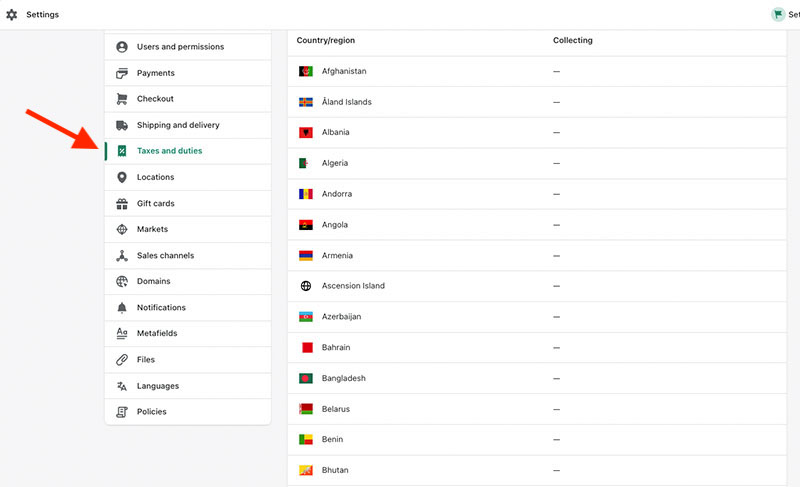
10. Select the Payment Gateway for your Store
With the help of Shopify Payments, you can receive payments from customers, as Shopify has its payment gateway, or you can also use a third-party payment provider. Also, make sure while selecting the payment gateway how much tax it will be going to charge.
From the primary payment method, most of the payments are through the same method only. And, most of the available payment methods are credit cards, co-branded debit cards, and PayPal in some regions. So, let’s understand the payment process, which is an important step, where you get sales from your users while visiting your website. Whenever the user chooses to pay for the order using the methods which are allowed in the payment provider section in the Shopify admin.
You can either use Shopify Payments or Third-Party Provider to accept credit card payments as well. You can also consider other payment choices for your consumers. They can either use services like PayPal, MetaPay, or Apple Pay to pay online without needing a credit card. You could also think about different payment methods.
Even with the help of Enabling Shop Pay, you are giving your customer access to save their payment and shipping information so the checkout process will process at a much faster rate. Meanwhile, other payment providers offer dynamic checkout buttons that will get access from your Shopify store.
Since we have added the payment method and a payment gateway, it’s time to select your correct currency. You may select the currency that your store accepts in the Store details settings page of your Shopify admin (for example, USD, EUR, CAD, INR, AUD, JPY, XAF, CNY, etc).
You can change your Shopify payment settings by navigating to settings and including a currency selector in the theme of your online store. And before you start selling, spend some time considering your customers’ experiences. Shopify offers you a variety of alternatives to choose from different currencies and play around with the consumer experience. Shopify supports two currency values (store and buyer), which enables the sale of items in several currencies.
11. Connect your Domain with Shopify Store
By adding a domain, you will be able to set up your brand and build trust for your online business. Your online store will have a default URL as “domain.myshopify.com” when you sign up for Shopify. You must add a custom domain, such as www.anonymous.com if you wish to alter the web address that consumers see when browsing your online store.
Dot-com domains that are lean-to are ranked in a better and more efficient way. Choosing a unique domain name is one of the major segments and is vital for e-Commerce stores. For that, you can either buy a domain either from a third-party provider or directly from Shopify. Although, buying from Shopify will cost you a little extra. In case you want to buy from an external domain. You simply have to redirect the DNS on your own.
12. Install Required Apps to your Store
Every business has unique requirements and functionalities. So, if we are talking about a feature-rich eCommerce business, you have to install Shopify apps. You can also integrate with external services as well while adding the features in your Shopify admin. It is simple to find the application on the Shopify App Store since these applications are made by the developers and not from Shopify.
One more thing to notice over here is, with the custom apps, you can add certain features to your Shopify admin. You can also access the data of your store directly with the help of Shopify APIs, or extend your online store. With the help of the Shopify App Store, you could be able to look at which applications would suit your requirements and install them.
Conclusion
You’ve just finished building your first Shopify ecommerce store, cheers! I hope this doesn’t consume much of your time and now that you own your online store, you have now successfully become an e-Commerce entrepreneur. If you have questions, what is the Shopify store checklist? The query has now been resolved.
But still, if you have any sort of confusion, you can Hire our experts to build a Shopify store for you. I think up till now, you have figured out how to begin a successful Shopify store and scale it to the next level. Thank you so much for taking the time to read the blog.
Your dream store is just clicks away. Set up your Shopify store today and start selling!
Hire our expertsFAQ
1. Can I Set up a Shopify store for Free?
Since Shopify does charge a monthly subscription for the usage of their platform, it is not possible to set up a store on their platform for free. To test the platform and see whether it is a suitable fit for your company before committing to a subscription plan, they do provide a 14-day free trial. They also have a Basic Shopify subscription, which starts at $29 per month.
2. Can I set up a Shopify store by myself
Yes, it is possible to set up a Shopify store on a base level as everything is available over there and you can do that with just a few clicks.
3. How easy is it to set up a Shopify store?
To start with Shopify, you don’t need a lot of technological expertise. To choose a Shopify plan and begin developing your website, you simply need to be aware of your business concept. Initial registration only takes 10 minutes. It’s critical to understand your price range.
4. How do I create a Shopify store?
Well, to develop your Shopify store you need to follow certain steps such as, signing up in Shopify, customizing orders, adding products, and setting up payment, shipping, and taxation-related details. Simply follow all the important steps which are outlined above, as this would help your store to look very professional.





